There is denying it, Adobe Fireworks is my favorite Adobe App. I have been using it for ages it seems and am still satisfied with it. (I haven’t used CS5 version yet… but I am sure I will not be disappointed with it). For images and projects for the web, it is perfect. Photoshop is mostly overkill. What I especially like about Fireworks is that is a hybrid image program; you can work on pixel level and still use vector tools.
Here are some tricks and tips I use often in Fireworks.
Convert images to Grayscale
Converting images to grayscale can be done by using the Creative menu.
Pasting new image
One useful feature of Fireworks is that is monitors your clipboard. If you have copied and image to the clipboard, you can start editing it by pressing Control-N (New) which will open up the new image dialog with the size of the image in the clipboard. After just pressing OK, you can paste it directly.
Fading images
Fading images can be done by using the Commands – Creative – Fade Image menu
You can further customize the fade by clicking on the layer mask, which shows you the gradient controller.
Setting layer preview size
I usually do not make any changes in the preview size, however there are some situation where you would to see smaller or bigger previews. This can be easily changed by clicking on the Layer option dropdown – Thumbnail Options item.
Useful keyboard shortcuts
Below is a list of keyboard shortcuts which I use most of the time
You can also customize your keyboard shortcuts via the Edit – Keyboard shortcuts menu item.
See also the CS3 manual.

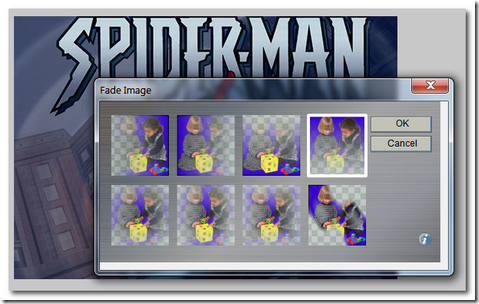


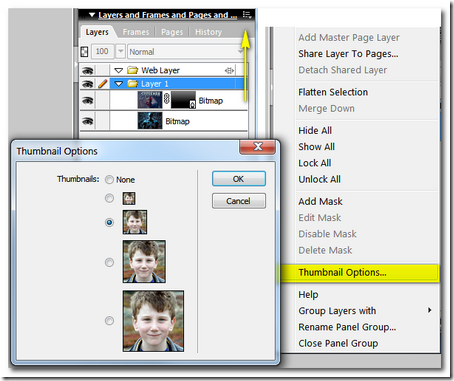


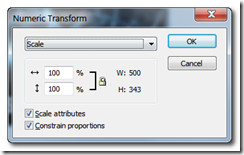
No comments:
Post a Comment