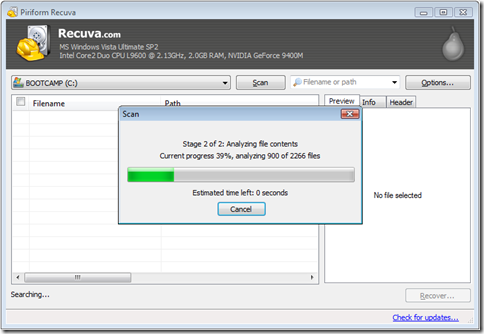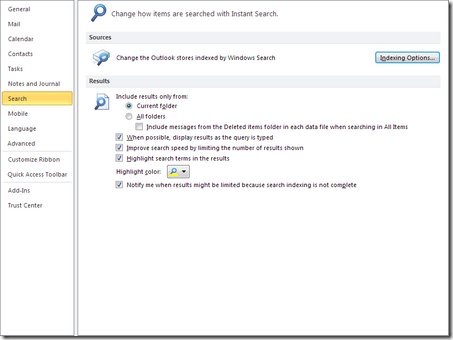Despite of other people advising me not to do, I have chosen to upgrade from Windows 7 to Windows 8. To be honest, it was not optimal.
First thing encountered which I really did not expect was getting the hardware to work with Windows 8. I succeeded in this only 90%. In my Chronos 7 laptop, I still cannot get the Fn-Keys for keyboard backlit to work.For some reason the Samsung does not see my keyboard and brightness settings:

Anyway, I manage to live with that and will later in time try to fix that issue.
Second point of irritation is of course the new interface: Metro. I have clicked so many times accidently on the IE icon, presuming it was the start button. After a few days, I now I have become familiar with the new Interface and actually it is not that bad. I do miss the Aero glass/transparent look of Windows 7.
Here are some shortcuts I have learned to use in the past few days:
Windows-X: Quick access menu giving quick access to commonly used settings
Windows-Q: My favorite shortcuts; similar to Windows 7 Start menu text input. Allows to search for applications while you type
Windows-C: Default charms, similar to moving to the mouse to the right/left top of your main screen.
Windows-I: Shows the settings charm. Very useful to reboot or shutdown your computer. You can also use the ALT-F4 on the desktop to come up with the shutdown dialog.
Windows-Tab: Switch between the metro apps
As always Ctrl-Shift-Esc for Task manager 
Metro related tips:
App groups: In the metro interface you can zoom out (ctrl-mousescroll) and right click on the group to rename it.
Closing (metro) applications: If you have to believe Microsoft, there is no need to close the application as they are suspended. If you would to do anyway, ALT-F4 works but also you can move your mouse to the top (pointer becomes a hand) and drag all the way to the bottom.
Running applications side by side, which is called immersive.This can be done by swiping however when you don’t have a touchscreen, you can use the mouse by moving to the top (just like closing) and move the app to the right or left. Opening a new metro app will now fill the rest of the screen.
To be continued…